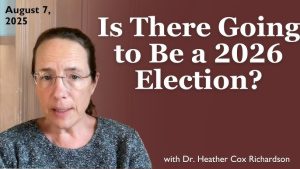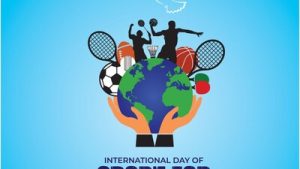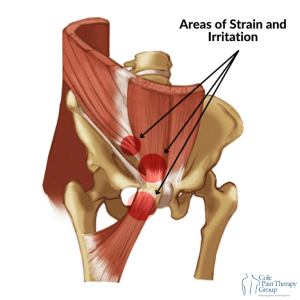Are you wondering if you can add your own workout to the Apple Fitness app? You’re not alone.
Many people want to customize their fitness routine and keep all their progress in one place. Imagine having the freedom to track every move, every set, and every goal—all within the app you already use. This article will show you exactly how to do that and make your workouts work better for you.
Keep reading to unlock the full potential of your Apple Fitness experience.

Credit: apps.apple.com
Setting Up Apple Fitness
Setting up Apple Fitness is the first step to track your workouts effectively. The app offers a smooth experience but requires some preparation. Understanding the setup process and device compatibility helps you start without hassle.
Initial Setup Process
Begin by opening the Fitness app on your iPhone. Sign in with your Apple ID to sync your data. You will need to provide basic health details like age, weight, and height. These help the app tailor your workout plans. Next, allow permissions for motion and fitness tracking. This lets the app record your activity accurately. Finally, pair your Apple Watch if you have one. It enhances tracking and provides real-time feedback during workouts.
Compatibility Requirements
The Apple Fitness app works best with iPhones running iOS 14.3 or later. An Apple Watch Series 3 or newer is needed for full features. The watch must run watchOS 7.2 or later. Without an Apple Watch, workout tracking is limited. Your iPhone should have a stable internet connection. This ensures smooth syncing and app updates. Make sure your Apple ID is active and set up for iCloud. This keeps your fitness data safe and accessible across devices.
Credit: www.engadget.com
Adding Workouts Manually
Adding workouts manually to your Apple Fitness app gives you control over tracking exercises that the app doesn’t automatically detect. It’s a handy way to keep your fitness log complete, especially if you do activities like yoga, pilates, or swimming that might not sync perfectly with your Apple Watch.
Using The Health App
You can add workouts directly through the Health app on your iPhone. Open the app, tap on the “Browse” tab, then select “Activity.” From there, find “Workouts” and tap the plus sign (+) to add a new workout manually.
When adding a workout, you’ll choose the type of exercise, duration, and calories burned. This manual entry syncs with your Apple Fitness app, ensuring your workout history is accurate even without an Apple Watch recording it.
Customizing Workout Details
Customizing details in your manual workout entry helps tailor your fitness data for better insights. You can specify the workout type from a wide range of options like running, cycling, or dance.
Adding the exact start and end times, along with calories burned, makes your log reflect real effort. Have you noticed how tracking specific details can motivate you to push harder next time?
Tracking Progress
Tracking progress in the Apple Fitness app helps you stay motivated. It shows how your activity changes over time. This feature encourages steady improvement and better health habits. Understanding your progress allows you to set realistic goals. It also highlights the workouts that work best for you.
Monitoring Activity Trends
The app displays daily, weekly, and monthly activity data. You can see trends in steps, calories, and exercise minutes. This helps identify your most active days. Recognizing patterns lets you plan workouts more effectively. The visual graphs make it easy to compare progress.
- View step counts over weeks
- Track calories burned each day
- Compare exercise time trends
Analyzing Workout Data
Workout summaries provide detailed information about each session. This includes heart rate, distance, and pace. The app breaks down your performance by type of exercise. You can spot improvements or areas needing focus. Detailed data supports smarter training decisions.
| Metric | Details |
|---|---|
| Heart Rate | Shows intensity during workouts |
| Distance | Tracks how far you moved |
| Pace | Measures speed over time |
Integrating Third-party Apps
Integrating third-party apps with your Apple Fitness app can expand your workout options and provide a more complete fitness tracking experience. These apps often offer specialized workouts or detailed metrics that complement Apple Fitness. Connecting them allows you to keep all your fitness data in one place, making it easier to monitor your progress.
Popular App Integration
Many popular fitness apps sync smoothly with the Apple Fitness app. Apps like Strava, MyFitnessPal, and Nike Run Club offer workouts and tracking features that can be added to your Apple Health data. You can try using these apps to access different types of workouts such as running, cycling, or yoga, then see the results reflected in your Apple Fitness rings.
If you want to challenge yourself with new workouts, these integrations offer variety without switching devices. Have you noticed how mixing workout types keeps motivation high? Adding a cycling session from Strava or a yoga flow from Down Dog can refresh your routine.
Syncing Workout Data
To sync workout data from third-party apps to Apple Fitness, you usually need to grant permission in both apps. Go to the Health app on your iPhone, tap your profile, and select ‘Apps’ to manage which apps can share data. Make sure the third-party app has permission to write workout data to Apple Health.
Once permissions are set, your workouts will automatically sync, updating your Apple Fitness rings and activity summaries. This helps you avoid manual entry and keeps your fitness stats accurate. Are you tracking all your activities in one place yet? If not, syncing data could save you time and effort.
Troubleshooting Common Issues
Adding workouts to your Apple Fitness app should be seamless, but sometimes issues pop up that can slow you down. Troubleshooting these common problems quickly helps you get back on track with your fitness goals without frustration. Let’s look at practical ways to fix syncing errors and data mismatches that you might encounter.
Solving Sync Problems
Sync issues often happen when your devices aren’t communicating properly. Make sure your iPhone and Apple Watch are both updated to the latest software version. Outdated software can cause the Fitness app to lag or fail to update your workouts.
Check your Bluetooth connection since it’s the main link between your watch and phone. Turning Bluetooth off and on again can refresh the connection. Also, try restarting both devices; this simple step has fixed sync problems for many users, including myself when my workout data wouldn’t appear after a run.
If you use iCloud to sync your data, confirm you’re signed in with the same Apple ID on all devices. Sometimes, toggling iCloud Drive off and on in your settings can prompt your workouts to update across devices.
Fixing Data Discrepancies
Have you noticed your workout stats don’t match between the Apple Fitness app and your Apple Watch? Data discrepancies can happen if sensors misread your activity or if the app hasn’t refreshed correctly. Double-check the workout type you selected; picking the wrong activity can throw off calorie counts and distance measurements.
Resetting your Health app’s data sources may help. Go to Health app settings and prioritize your Apple Watch as the primary source for fitness data. This ensures the most accurate information flows into the Fitness app.
If you manually add workouts, keep in mind that they might not sync perfectly with automatically tracked sessions. To avoid confusion, try editing or deleting duplicates directly in the app. Have you ever caught a step count that seemed way off? Adjusting these manually keeps your progress accurate and motivating.
Tips For Maximizing Apple Fitness
Maximizing your experience with the Apple Fitness app can make a huge difference in how motivated and consistent you stay. The app offers more than just tracking workouts; it provides tools that push you to reach your goals. Knowing how to use these features smartly can help you get the most out of every session.
Utilizing Fitness Challenges
Fitness Challenges are a great way to keep yourself engaged. They set clear targets for you to hit, whether it’s closing your rings or completing a certain number of workouts in a week. You can compete with friends or even yourself to stay motivated.
Try joining monthly challenges or create your own mini goals to boost your consistency. These challenges make workouts feel more like a game, which can help you push harder without feeling overwhelmed. Have you ever noticed how a little competition can spark your drive?
Optimizing Workout Plans
The Apple Fitness app lets you customize your workout plans based on your fitness level and goals. Don’t just stick to random workouts; pick routines that build on each other for steady progress. For example, alternate strength days with cardio to balance muscle recovery and endurance.
Use the app’s suggestions but adjust them to fit your schedule and preferences. Consistency beats intensity if you want long-term results. Think about what times of day you feel most energetic and plan your workouts accordingly to get the best performance.

Credit: www.tiktok.com
Frequently Asked Questions
Can I Manually Add Workouts To Apple Fitness App?
No, the Apple Fitness app does not support manual workout entries. It automatically tracks workouts using your Apple Watch or connected devices. You can view and manage workouts synced from these devices, but adding workouts manually is not currently available.
How To Sync Third-party Workouts With Apple Fitness?
You can sync third-party workout apps that support HealthKit with Apple Fitness. Connect apps like Strava or Nike Training Club to Health on your iPhone. Workouts logged in these apps will then appear in your Apple Fitness activity rings.
Can I Customize Workout Types In Apple Fitness App?
Apple Fitness app offers predefined workout types. You cannot create custom workout categories. However, the app supports a wide range of activities, which automatically update your activity rings and health data when tracked.
Is Apple Watch Required To Add Workouts To Fitness App?
Yes, an Apple Watch is essential for automatic workout tracking in the Fitness app. It captures workout data and syncs it to the app on your iPhone. Without an Apple Watch, workout data entry is limited.
Conclusion
Adding workouts to your Apple Fitness app is simple and flexible. You can track many exercise types to stay active. Custom workouts help you reach personal fitness goals. The app supports syncing with other fitness tools too. This makes it easier to keep all data in one place.
Regularly adding workouts keeps your routine fresh and motivating. Remember, consistency matters more than complexity in fitness. Use the app to monitor progress and stay on track. Start today and enjoy a healthier, more active lifestyle.